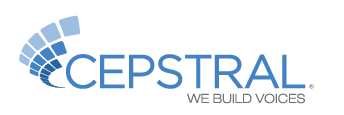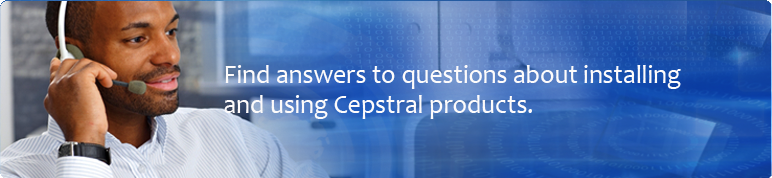What's new in Cepstral Personal 6?
Cepstral Personal 6 provides dramatic improvements to almost every aspect of our Text to Speech (TTS) voices.
Natural prosody and smart pronunciation
The voices sound more natural because they are more natural. Our R&D lab has found ways to let the natural prosody of the recorded source material shine through, eliminating a host of pronunciation errors with smarter algorithms for selection and text analysis. The Cepstral 6 Synthesis Engine simply produces our best voices yet.
Enhanced audio
All voices have had their audio re-optimized for crystal clear audio. Some voices were enhanced and are now available with higher definition audio (22kHz).
New voices
-- Allison now has 20% more source material, making this favorite even better!
-- Alejandra is a new high quality Americas Spanish voice.
-- Charlie is a youthful US English male voice with personality,
-- The character voices Dallas and Belle are now available for Windows.
Superb OS integration
Cepstral voices are now available anywhere TTS voices can be used on your Mac, supporting OS X 10.6 (Snow Leopard), 10.7 (Lion), and 10.8 (Mountain Lion)!
Cepstral voices continue to work with your favorite apps for Windows XP, Windows Vista, and Windows 7.
Why can I no longer buy Linux Personal voices on your online store?
In order to help our customers get the licensing that is right for them, we are asking our Linux users to contact us for a quote. You can reach us either by phone 412-432-0400 or through our support ticketing system: http://www.cepstral.com/ticketing/. Our telephony server products for Linux remain available for purchase through our online store.
How do I make a voice louder?
- Use an SSML tag to adust the output volume of the voice. This can only be done if you are using Swift on the command line. You can learn more about the volume tag from our SSML Tutorial.
- Using the technique described on the SFX page, create a file called 'default.sfx' and save that file in the voice's data directory. Then add the following line to the 'default.sfx' file:
- GAIN 2
The range can be from 0 to infinity, with 1 being the default. The value is a multiplier.
"GAIN 2" is twice as loud as default, and "GAIN .5" is half as loud as default. You may have to play with the levels to get it just right, since some voices may pop if the signal becomes too strong.
How do I uninstall voices?
/opt/swift/voices/[Voice Name]
/opt/swift/voices/
cepstral-licsrv should also be destroyed using kill. The following unix command will find and kill the cepstral-licsrv process: sudo kill -9 `ps aux | grep cepstral-licsrv | grep -v grep | awk {'print $2'}`
How do I customize my voice?
Altering TTS Pronunciation
Pronunciation of specific words can be altered by editing a voice's lexicon. To learn more about editing the lexicon, visit our lexicon tutorial.
Altering TTS Prosody
Each voice is fully customizable in a variety of platforms using easy to implement tags. There are three interfaces that work with Cepstral voices: SSML, Microsoft's SAPI, and Apple's Embedded Speech Commands.Speech Synthesis Markup Language (SSML) provides control of prosody attributes such as rate, volume, and pitch. Additional SSML controls allow the user to insert pauses, switch from one voice to another, and more. Note that SSML only works in applications that access the Cepstral TTS engine directly. To learn more about using SSML with Cepstral TTS, visit our tutorial on SSML.
Some applications like those on Microsoft Windows use the Speech Application Programming Interface (SAPI). Like SSML, SAPI can be used to alter the prosody of the speech by altering rate, pitch, and volume, among many others.
The Apple Macintosh OS X uses Embedded Speech Commands (ESCs) through its Speech Manager interface.
Using Special Effects
A final way to set effects globally (so you can hear them within other applications) is to save the individual parameters in a text file called 'default.sfx' and save that in the voice's data directory.On Mac OS X, the voice data directory (with David, for example) is typically at:
/Library/Speech/Voices/David.SpeechVoice/Contents/Resources/default.sfx
On Microsoft Windows, it's typically at:
C:\Program Files\Cepstral\voices\David\default.sfx
On Linux platforms, it's typically at:
/opt/swift/voices/David/default.sfx
Can I share or play Cepstral audio for other people?
An Audio Distribution License is required if you want to play or distribute Cepstral audio files to others or include Cepstral audio files in a product, application, or Powepoint style presentation.
Please, review the EULA that came with your Cepstral products and familiarize yourself with the restrictions on distribution. If you have questions about the usage of Cepstral software or audio please Contact Us